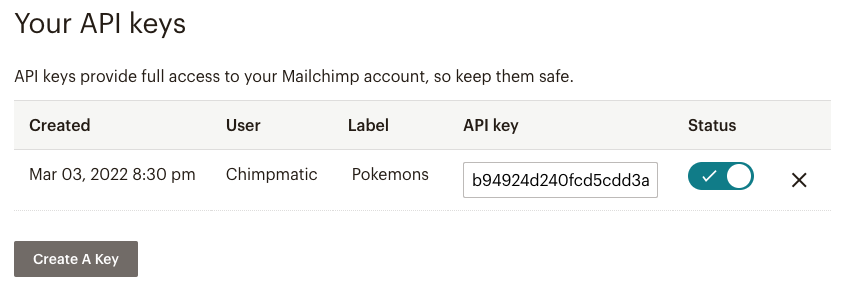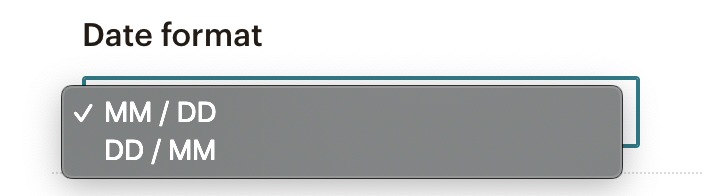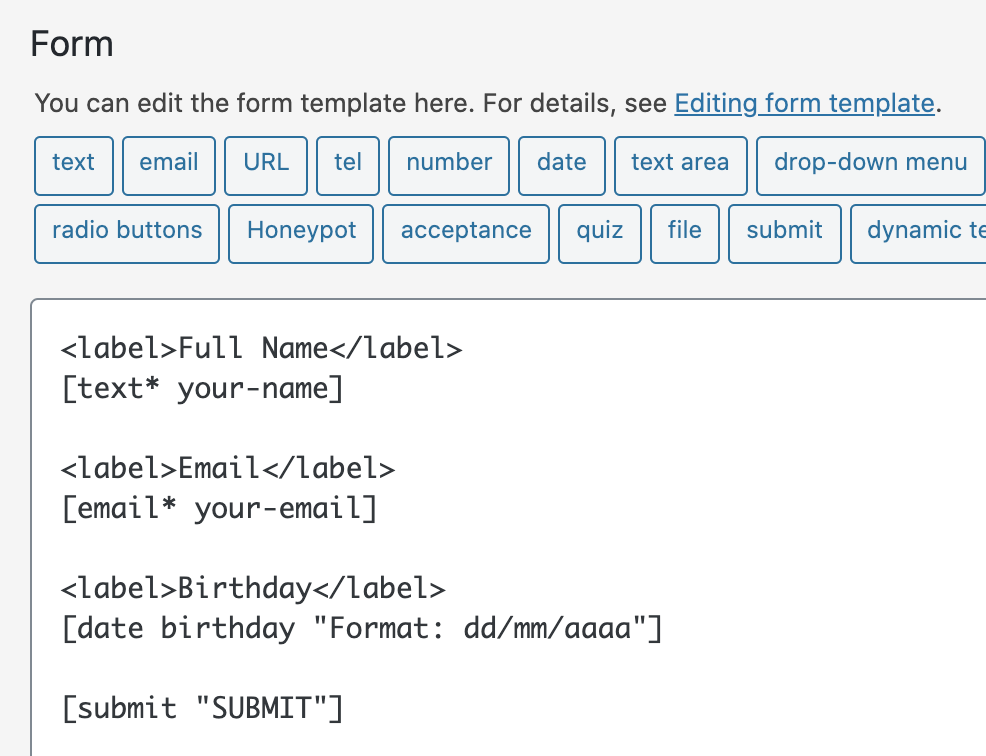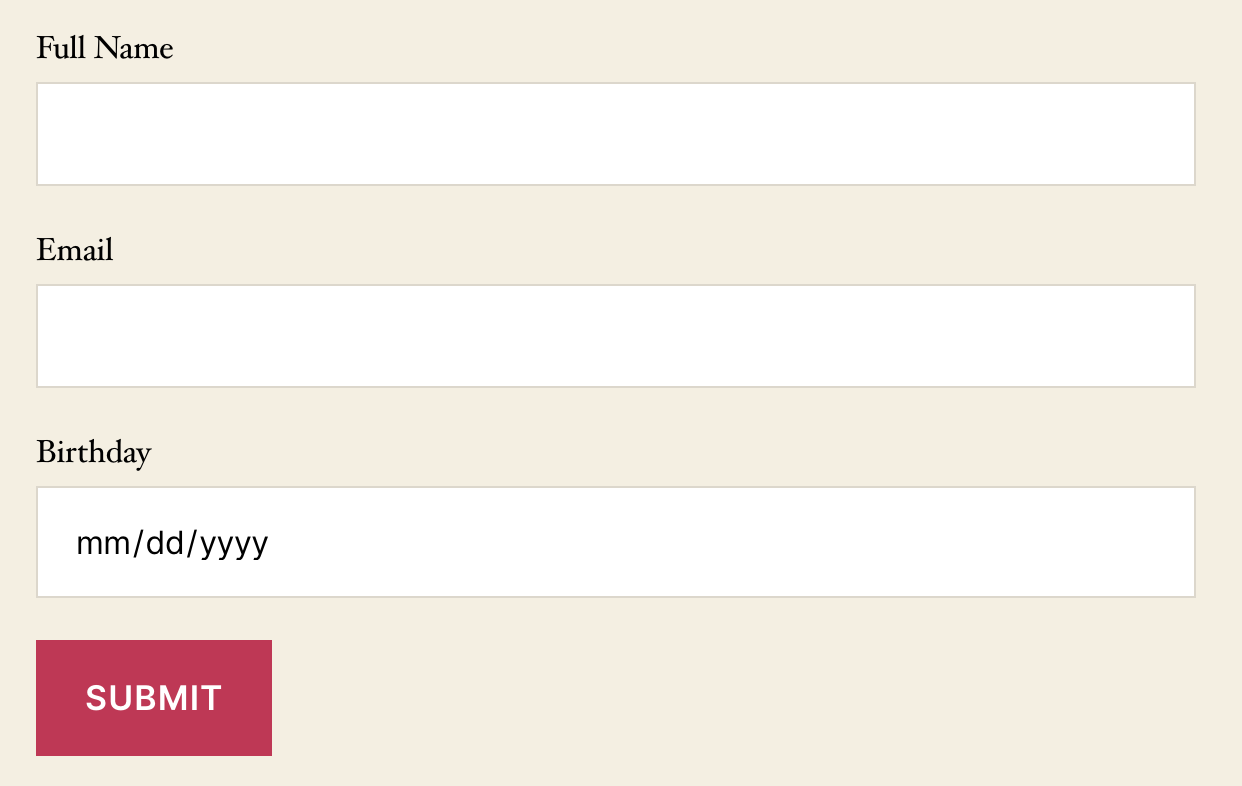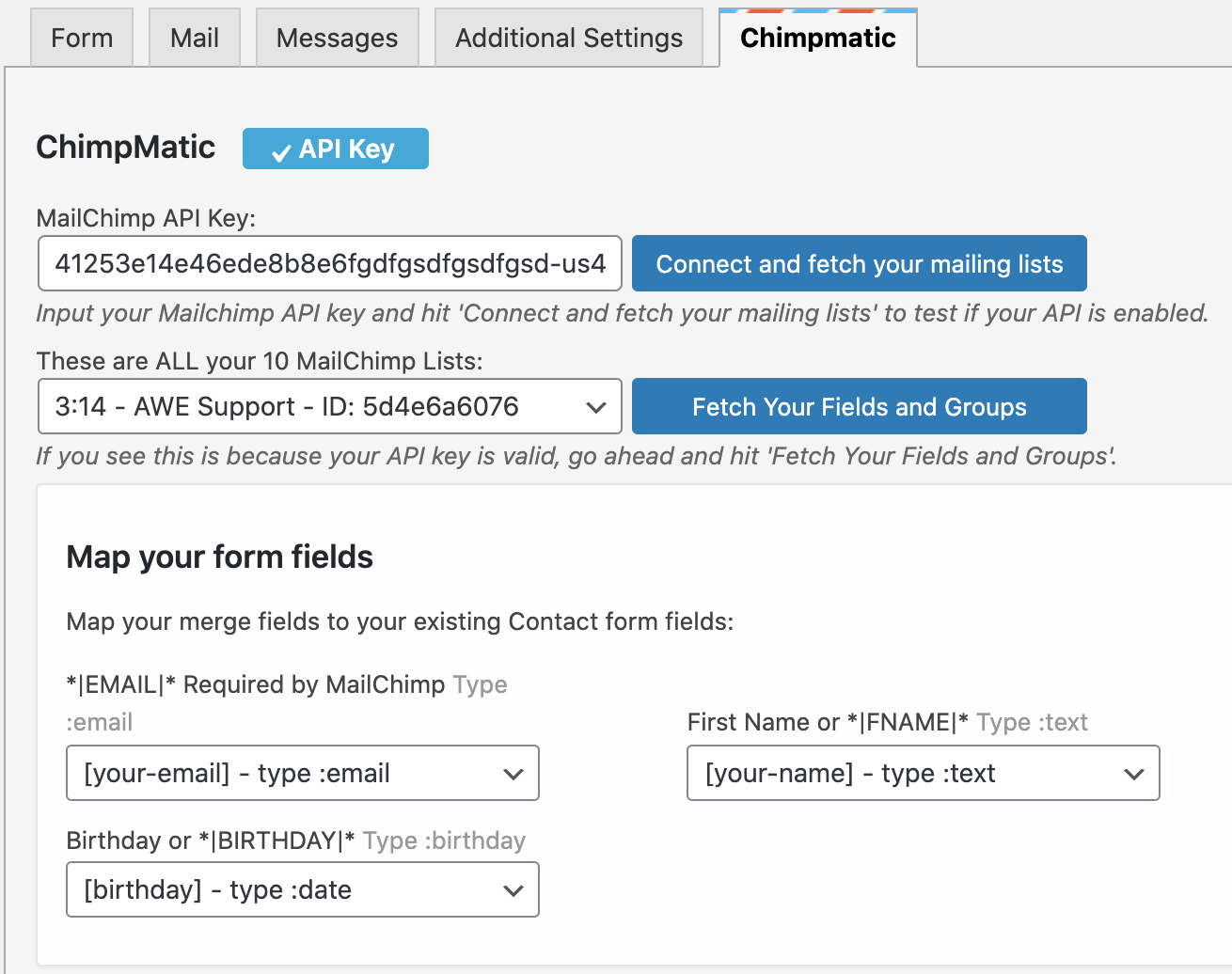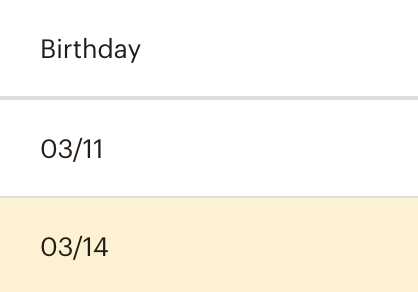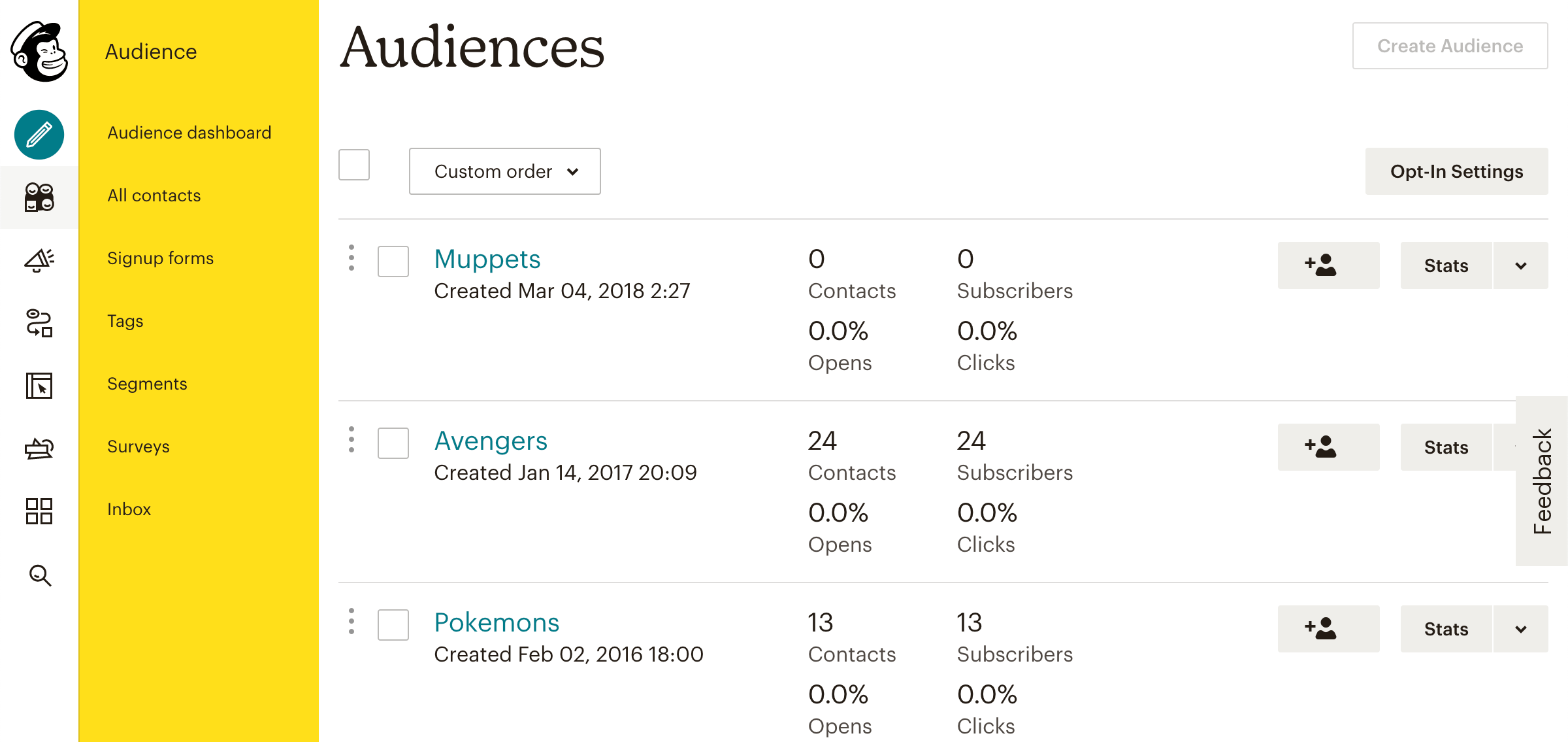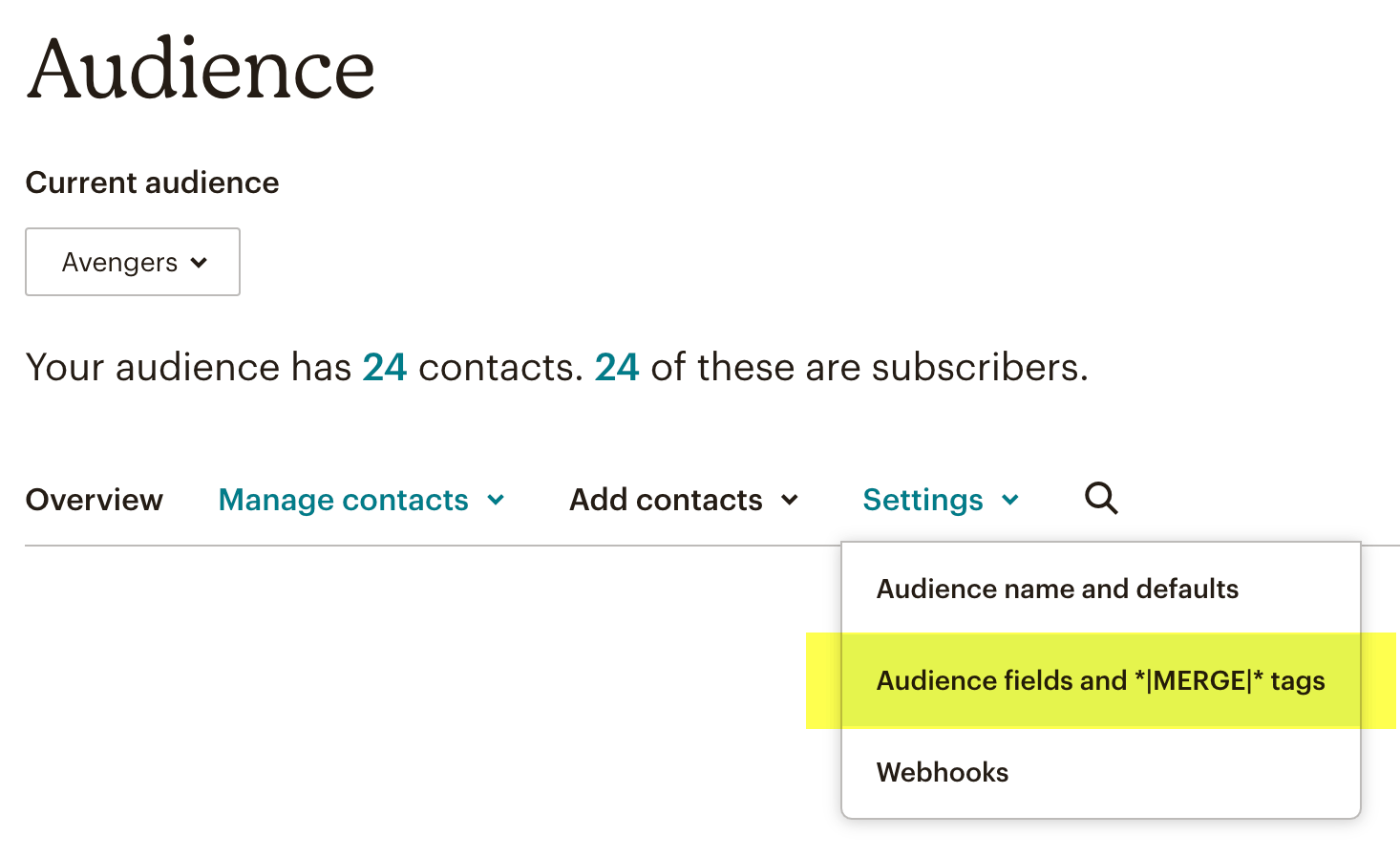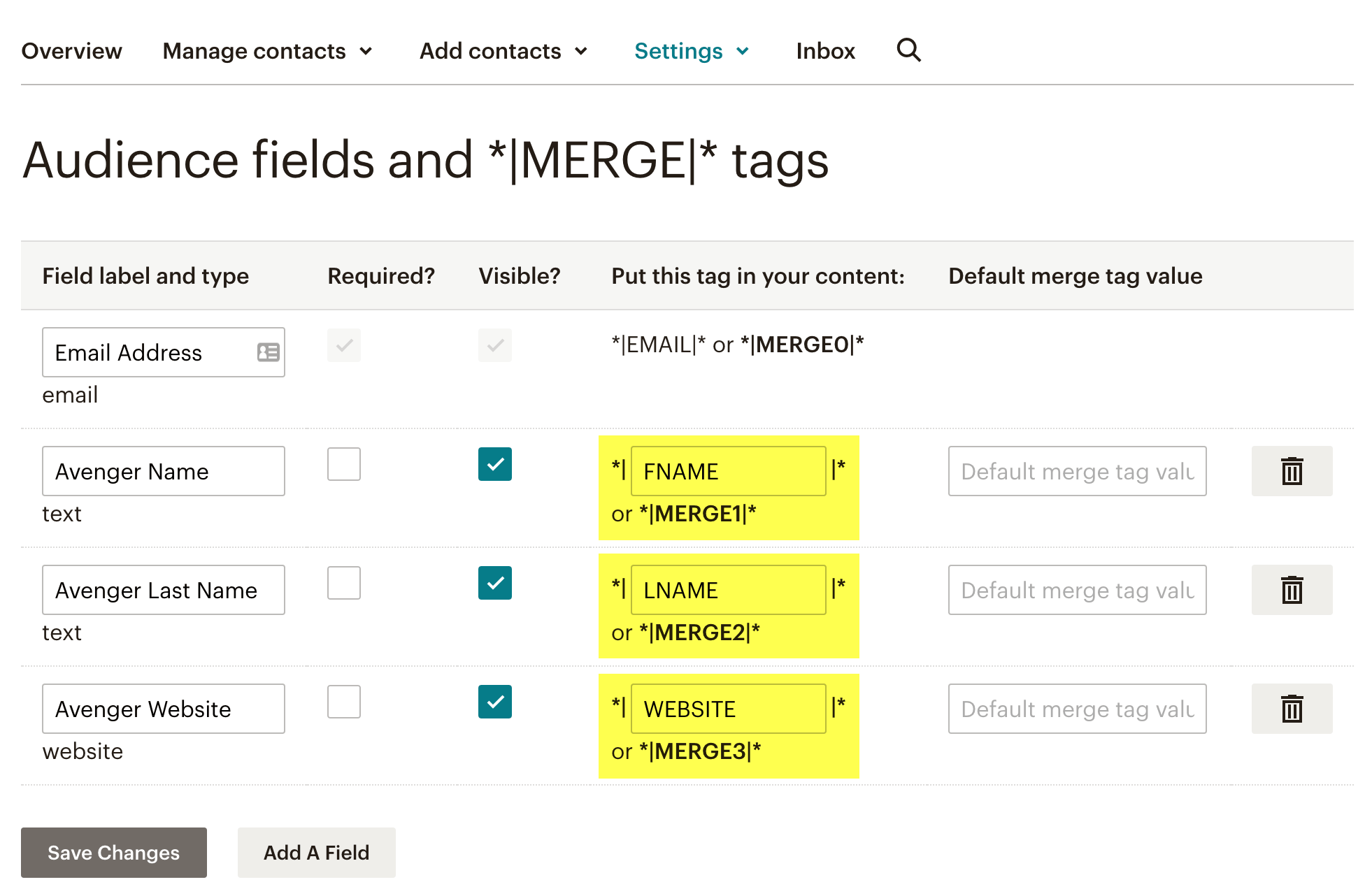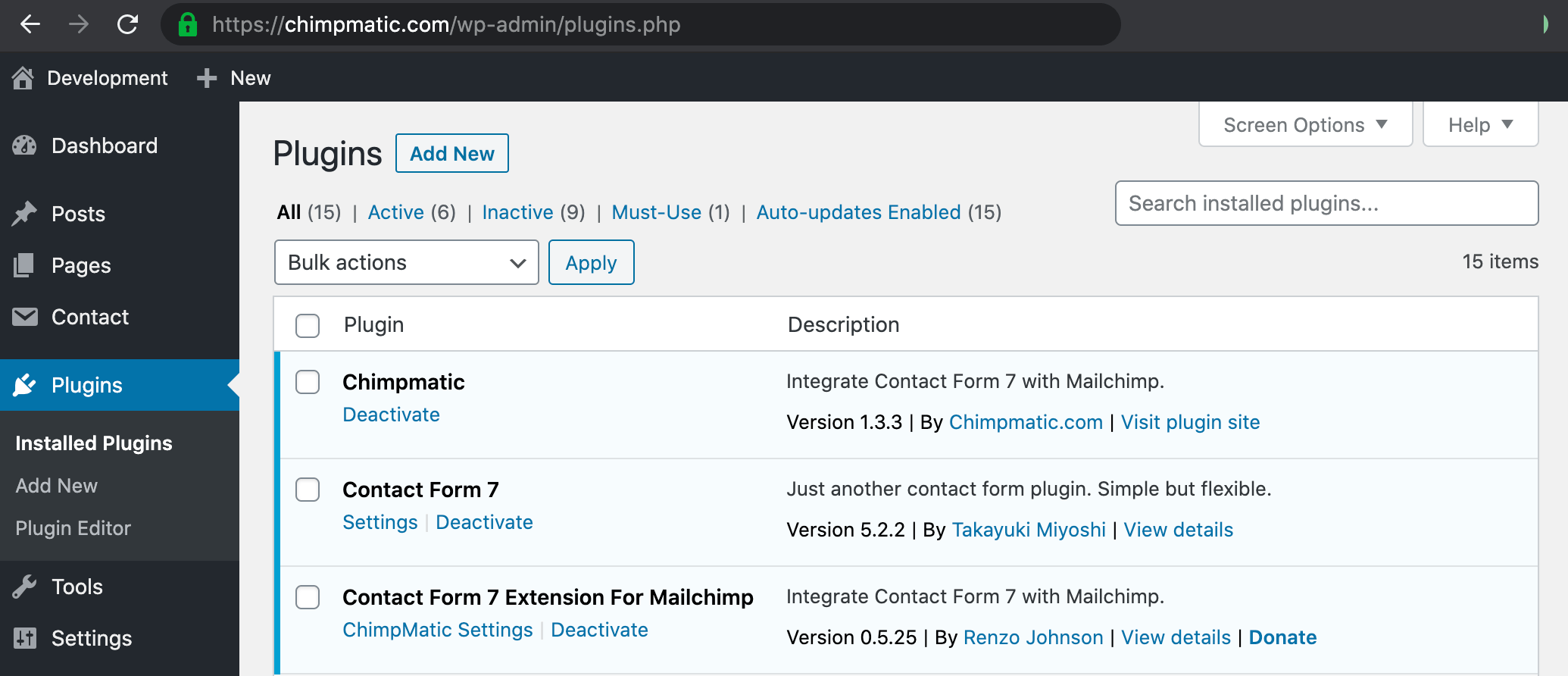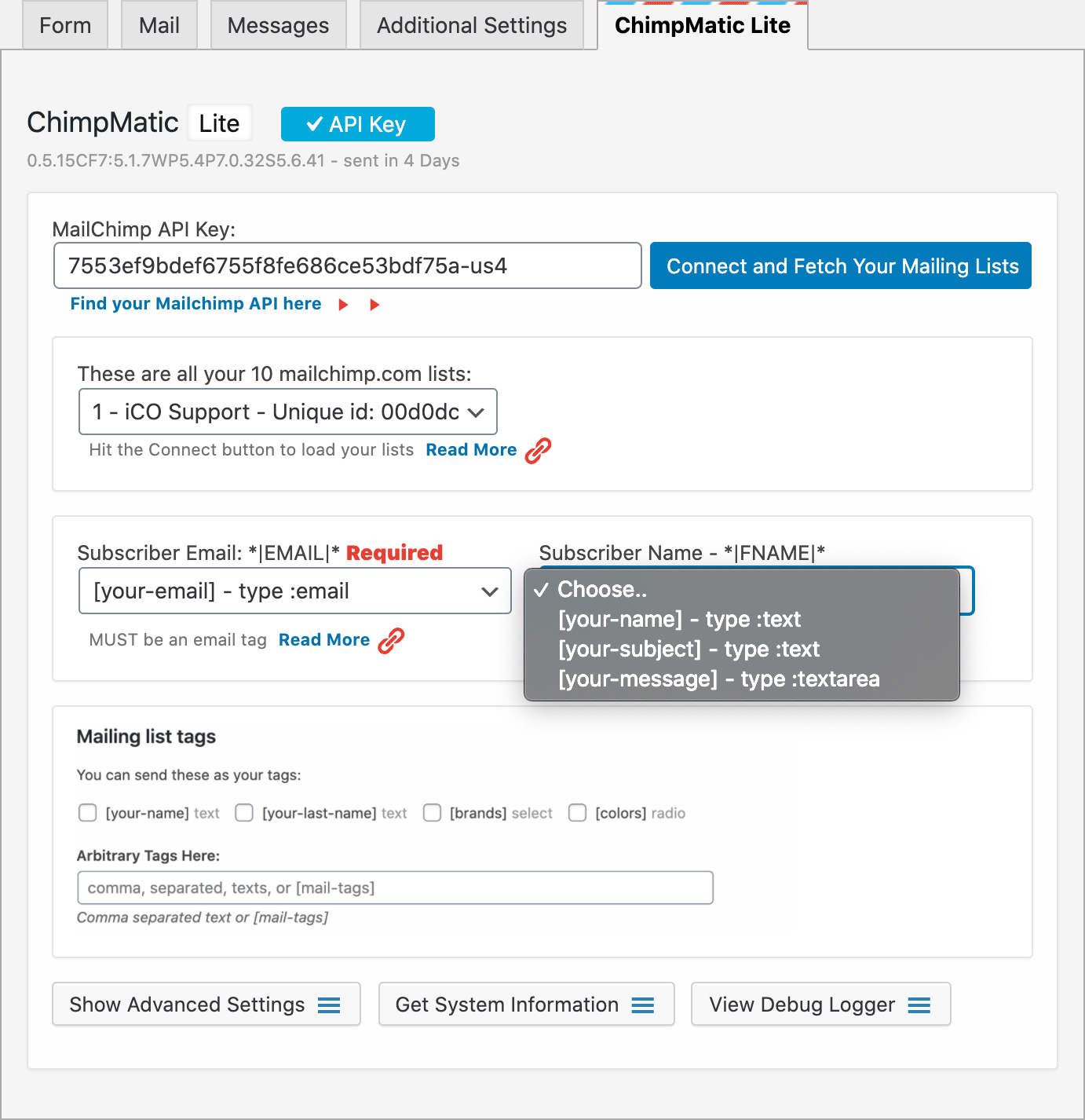This quick tutorial assumes you already know How to use Contact Form 7 and your Contact form 7 is already working in your WordPress web page.
Lets go ahead and connect your Contact Form 7 and Chimpmatic LITE. We will work with 2 specific TABS in the settings page:
1 – The FORM tab
This is the form tab, here you can add all the fields you need in your form. This specific form has 4 mail-tags:
[text* your-name], [email* your-email], [text your-subject]& [textarea your-message]
2 – Chimpmatic LITE tab
This is the Chimpmatic LITE tab, here you will need to map all your fields. As you can see in each dropdown you can choose the [mail-tags] that you wanna send to your Mailchimp.com mailing list:
Once you have your settings the way you need it, click on SAVE and test your form. All information from the fields above will be stored in your Mailchimp.com mailing list.
Problems or Issues: Enable the Debug Logger included inside the MailChimp Extension tab, and click SAVE. This will help you to record some issues you are experiencing with this particular form.