How to Find and Manage Your Mailchimp Audience Fields and *|MERGE|* Tags
To add, edit or remove Mailchimp fields and MERGE tags first you need to select your audience or mailing list inside mailchimp.com.
To find your Mailchimp audience or mailing list head to: https://admin.mailchimp.com/lists (Fig. 1).
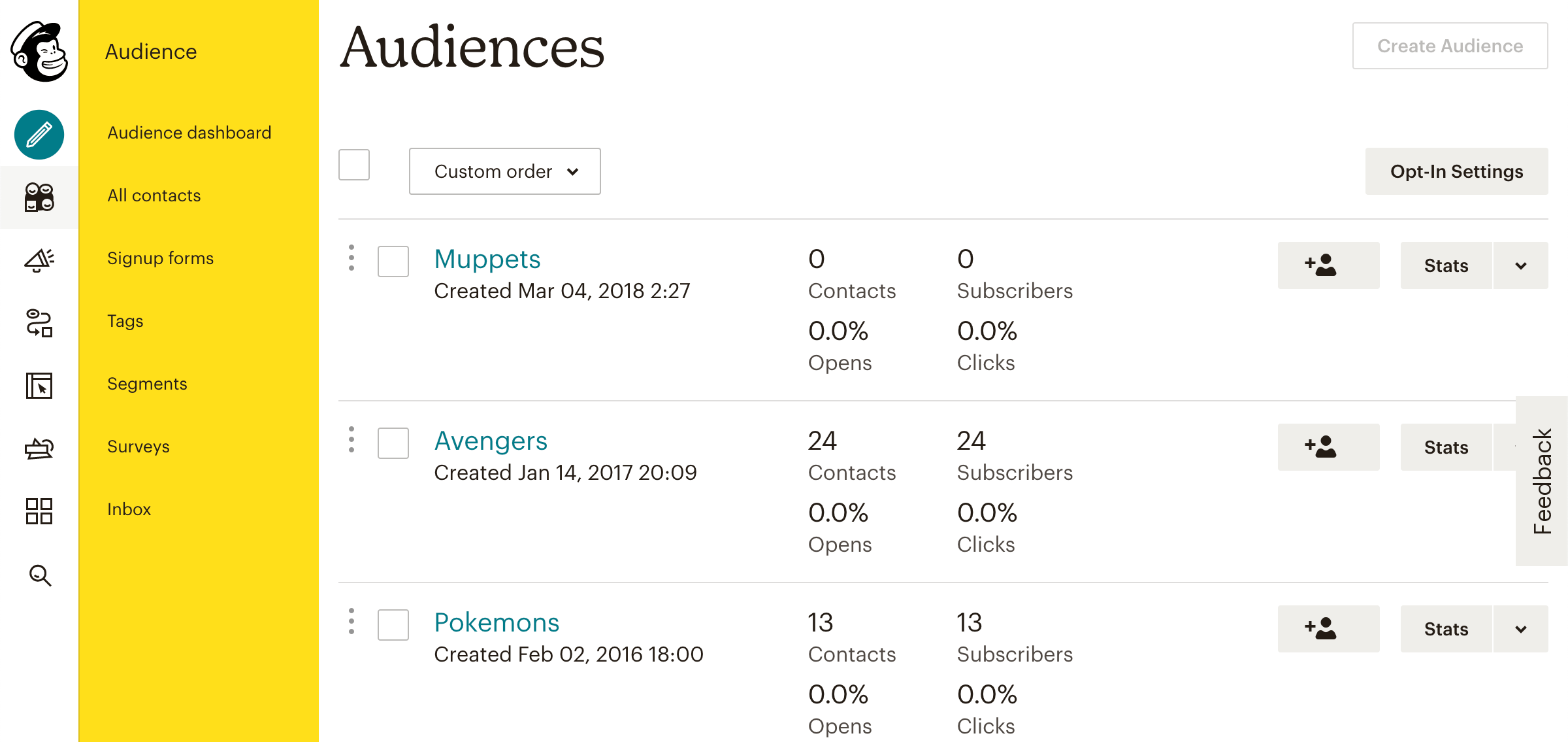
In this page you will see a listing of all your audiences, and from here you can select which one you will modify. In this example, we will choose our list Avengers:
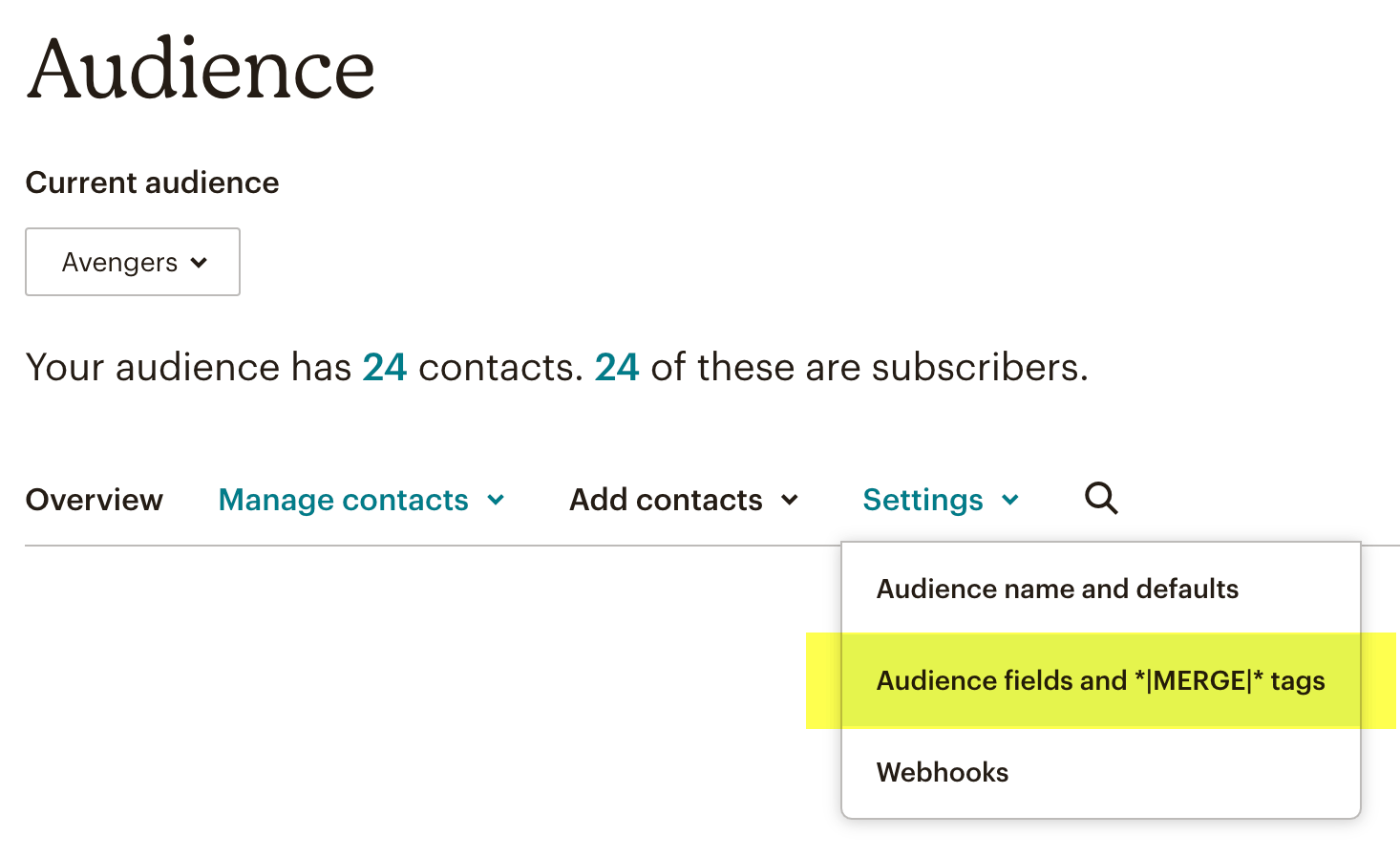
On the screenshot above you can see highlighted on yellow the link to reach the page that holds all your merge tags for this specific audience or mailing list. Click on it and lets go to the next page (Fig. 2):
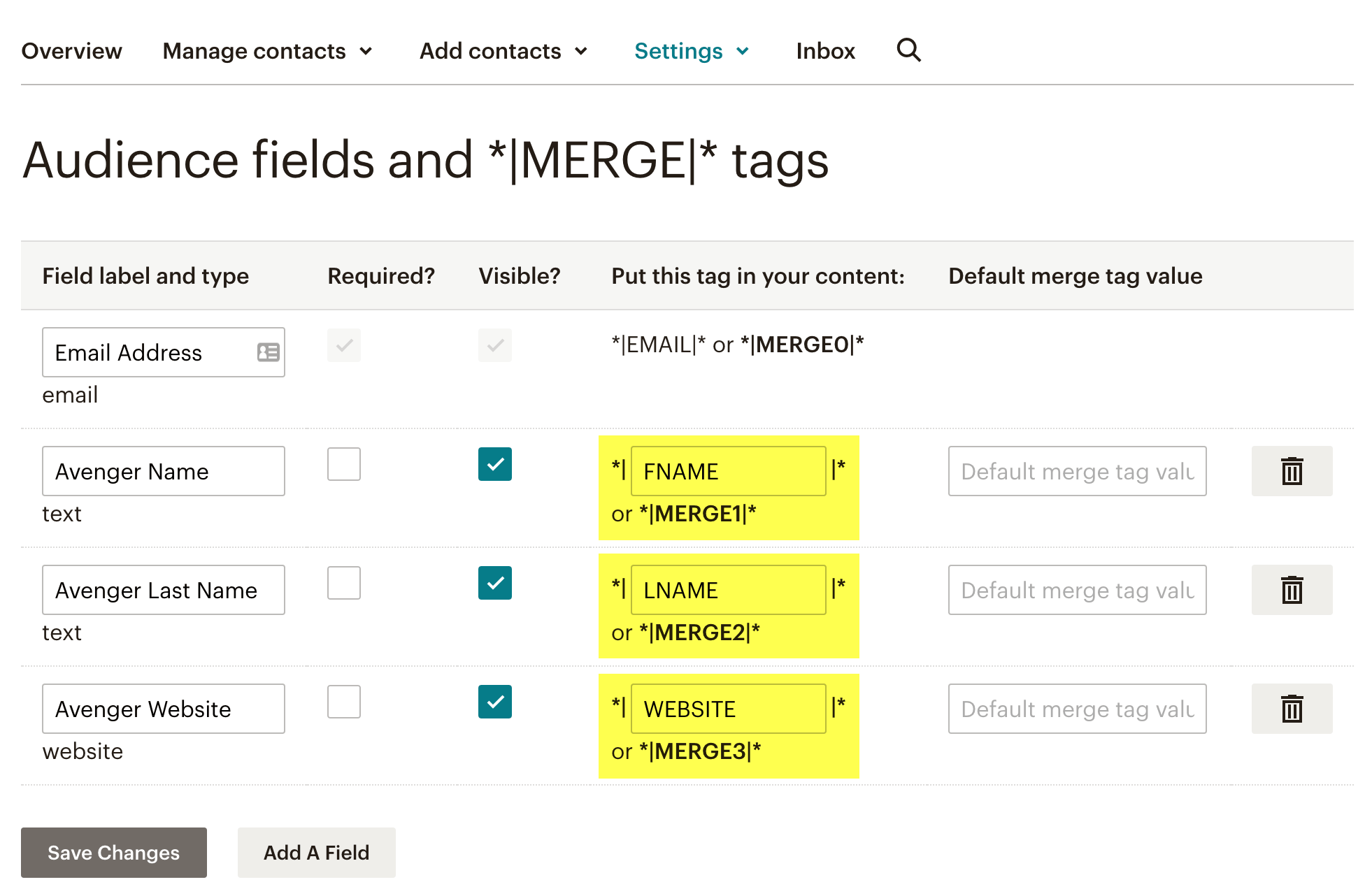
Here you can manage the fields available to your audience’s signup forms. As you can see, merge tags names are only capitalized LETTERS, NUMBERS or UNDERSCORES. No special characters or symbols (Fig. 3).
Please note that the merge tags names are FNAME, LNAME or MERGE2 and WEBSITE or MERGE3 – No Need to use these asterisks or pipes *||*